databasedev.co.uk - database solutions and downloads for microsoft access
Microsoft Access Articles
- General Microsoft Access Articles
- Microsoft Access 2007 Articles
- Tables
- Queries
- SQL
- Forms
- Reports
- Macros
- Modules & VBA
- Data Models
- Downloads
GUI Design
Resources
Online Shop
Info
Compact and Repair a Microsoft Access Database file
Compacting a Microsoft Access File
As you work on your database, particularly when developing it, the Microsoft Access file will grow and grow. Microsoft Access files never automatically get smaller, even when you have deleted data from them.
As a database continues to grow, there may be errors that spring up along the way. As the database administrator, it will be your responsibility to manage these. When errors do occur in your database, they will take up valuable space and this may lead to performance issues.
The database will grow and expand over time, and if you delete data or objects in an Access database, or if you delete objects in an Access project, the file can become fragmented and use disk space inefficiently.
Compacting the Microsoft Access file makes a copy of the file and rearranges how the file is stored on your disk.
Every now and then, you should ensure that you run the Compact and Repair utility available in Microsoft Access as this will help keep errors and file size down to a minimum, and will ensure that database performance is kept at a maximum.
Compacting a Microsoft Access database can reduce the size of the .mdb file by as much as a factor of two or three.
To Compact and Repair a Microsoft Access Database (Access 2000, 2002 & 2003):
- Open the database you would like to perform the Compact and Repair on
- Choose Tools » Database Utilities » Compact and Repair Database
Repairing a Microsoft Access File
Microsoft Access detects whether an Access file is damaged when you try to open it and gives you the option to repair it at that time
In some situations, Access may not detect that a file is damaged. If an Access file behaves unpredictably, compact and repair it.
Access can repair:
- Corruption in a table in an Access database.
- Missing information about the structure of an Access file's Visual Basic for Applications (VBA) project.
- Corruption in a form, report, or module.
- Missing information that Access needs to open a particular form, report, or module.
To help prevent corruption of Access files, follow these guidelines:
- Compact and repair Access files regularly. You can specify that Access compact a file automatically when you close it.
- Back up your Access files regularly.
- Avoid quitting Access unexpectedly. For example, don't quit Access suddenly by turning off your computer.
- If you are experiencing network problems, avoid using a shared Access database located on a network server until the problems are resolved. If possible, move the Access database to a computer where you can access it locally instead of over the network.
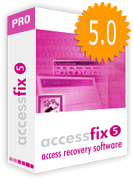 Access
Database Recovery Software
Access
Database Recovery Software
If you are still experiencing problems with Microsoft Access database corruption after Compacting & Repairing your database, and need to recover your Microsoft Access data, it may still be repairable.
You can try out a free download of the Access Database Recovery Software from cimaware.com
AccessFIX is an Access database repair and recovery Software that restores damaged MS Access files, rebuilding the table data. This utility works with MS Access 95, 97, 2000, XP, and 2003
Restore your database files easily.
AccessFIX DEMO:
Allows the user to assess the recovery capabilities of this utility. You can select any damaged file and recover it in seconds. This free edition lets you see the recovered file but not save it. Some fields show the caption "demo". The demo cannot be registered. Download the demo database recovery software to see how the recovered file will look.
Access Backup, Compact and Archive Software
Access Autopilot will save you hours of time and frustration by ensuring critical backup, compact and archive operations are automatically scheduled overnight. But more than just an automated compact utility, it's a total access database 'back-end' administration control center.
Need to compact the database or bring it down for maintenance? Autopilot will reveal which users and computers are connected to the database then allow you to send a custom admin pop-up message direct to their machines i.e. 'Please exit the application!'.
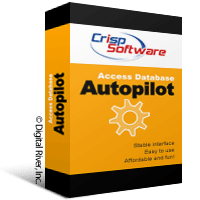 Running
as a Windows service for reliability, this server based tool will
manage an unlimited number of access databases spread across your
organization. Perfect for taking control of all those pesky Microsoft
Access databases, managing them from one central, convenient location.
Set and forget an unlimited number of maintenance jobs for each database
profile, your own centralized 'database of databases!'.
Running
as a Windows service for reliability, this server based tool will
manage an unlimited number of access databases spread across your
organization. Perfect for taking control of all those pesky Microsoft
Access databases, managing them from one central, convenient location.
Set and forget an unlimited number of maintenance jobs for each database
profile, your own centralized 'database of databases!'.
Best Backup (R) technology determines if users are in your database, then chooses the best method of backup including extracting table data out to an external database. This creates a reliable, date archived, corrupt free copy of your database tables if you need them.
No need to have users exit the application before backing up tables. Flexible naming conventions for archived backups, such as dates, incrementing numbers or backup sets. Never be confused about the origin of a backup!
Other useful features includes quick database statistics on the back end such as identifying record counts, last compact and backup dates, database size etc. Monitor database stats from the server to identify bottlenecks.
Access Autopilot will even run a custom macro in your database, to perform more advanced tasks such as purging or archiving historic records, or even executing another application. Essential for network administrators, database administrators and access developers using Access in a multi-user environment.