databasedev.co.uk - database solutions and downloads for microsoft access
Microsoft Access Articles
- General Microsoft Access Articles
- Microsoft Access 2007 Articles
- Tables
- Queries
- SQL
- Forms
- Reports
- Macros
- Modules & VBA
- Data Models
- Downloads
GUI Design
Resources
Online Shop
Info
Microsoft Access Forms
Generating a Row Source from Microsoft Access system table MsysObjects
If you need to populate a listbox or combo box with the names of the database objects contained within your database you can query the Microsoft Access system table - MsysObjects.
For a complete list of details regarding this please see the following article: Returning database object names at The Access Web.
The following details using this procedure to open up reports detailed within a list box, which brings back a list of all reports contained within the database.
The image below shows the listbox that is populated using a row source generated by SQL:
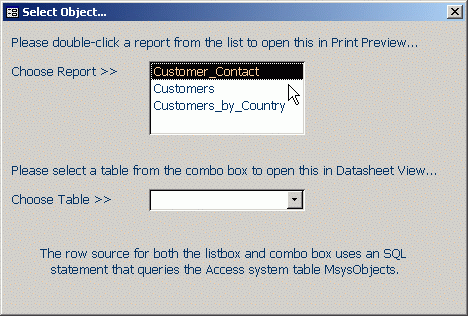
The form showing the listbox with a list of reports contained within
the database reports objects.
The row source for this listbox (named "lstReports") is as follows:
SELECT MSysObjects.Name FROM MsysObjects WHERE (Left$([Name],1)<>"~")
AND (MSysObjects.Type)= -32764 ORDER BY MSysObjects.Name;
The example also allows the user to choose a report from the list and double-click to open the associated report. This uses the following function:
Function ShowReports(strReportName As String, frm As Form) As Integer
On Error Resume Next
Dim strWhereCond As String
strWhereCond = "MyField = " & frm!MyField
DoCmd.OpenReport strReportName, acViewPreview, , strWhereCond
If Err > 0 Then
'OpenReport failed
MyFunction = False
Else
MyFunction = True
End If
Exit Function
End Function
The function is executed from the double-click event procedure of the ListBox using:
Private Sub lstReports_DblClick(Cancel As Integer)
ShowReports lstReports.Value, Forms!frmSelectObject
End Sub
This will open the report in Print Preview as defined in the Function.
The example database showing the listbox and also a combo box is available to download from the Microsoft Access Forms page or the Microsoft Access Downloads page.