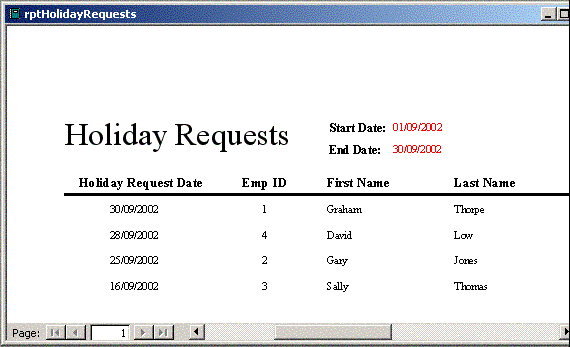databasedev.co.uk - database solutions and downloads for microsoft access
Microsoft Access Articles
- General Microsoft Access Articles
- Microsoft Access 2007 Articles
- Tables
- Queries
- SQL
- Forms
- Reports
- Macros
- Modules & VBA
- Data Models
- Downloads
GUI Design
Resources
Online Shop
Info
Microsoft Access Report Printing
How to Print Microsoft Access Query Parameter values onto your report:
If you've based an Access report on a parameter query, you can print the parameters as part of your report. For instance, if your parameter is a date, you can print that date in the header of your report. Simply add a text box to your report's header and specify the parameter by name as the control's Control Source using the form
=Reports![reportname]![parametername]
Let's suppose you want to add the feature to a report named rptHolidayRequests and your query's parameter is Between [Enter Start Date] And [Enter End Date]. In this case, you'd enter the expressions of:
=Reports![rptHolidayRequests]![Enter Start Date]
=Reports![rptHolidayRequests]![Enter End Date]
Below you will see the report in design view, including the two text boxes in the report's header:
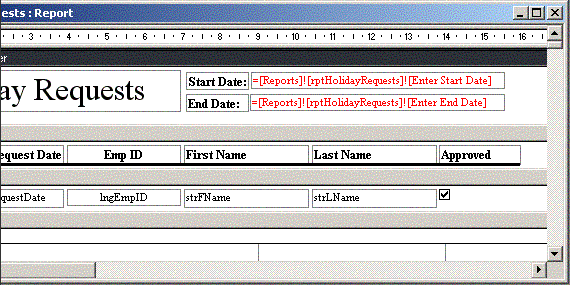
Now you can see the information produced in the report after you have entered the parameters: