databasedev.co.uk - database solutions and downloads for microsoft access
Microsoft Access Articles
- General Microsoft Access Articles
- Microsoft Access 2007 Articles
- Tables
- Queries
- SQL
- Forms
- Reports
- Macros
- Modules & VBA
- Data Models
- Downloads
GUI Design
Resources
Online Shop
Info
E-Mail from Microsoft Access
Sending E-Mails from a Microsoft Access Database:
There are various techniques and approaches to sending e-mails via a Microsoft Access Database and here you will find one working example of how to achieve this, via a Microsoft Access Form.
The Microsoft Access database download sample, which can be accessed from either the Microsoft Access Forms page or the Microsoft Access Downloads page, uses the SendObject Method which contains the following syntax:
Syntax
DoCmd.SendObject [objecttype][, objectname][, outputformat][, to][, cc][, bcc][, subject][, messagetext][, editmessage][, templatefile]
The SendMail procedure which is called from the main database switchboard, via the Send Mail command button or which is also called if there is mail to be sent when the Microsoft Access database is being exited, can be seen below:
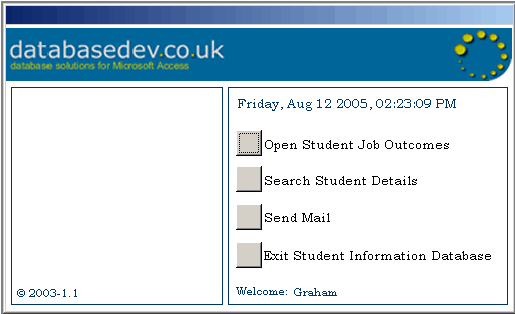
The SendMail procedure is called from the Send Mail command or upon
Exit of the database.
'----------------------------CODE START----------------------------
Public Sub SendMail()
'Provides the Send Mail automation
Dim dbs As DAO.Database
Dim rst As DAO.Recordset
Dim strSubject As String
Dim strEmailAddress As String
Dim strEMailMsg As String
Dim ingCounter As Integer
Dim intCount As Integer
strSubject = "Latest Job Outcomes"
strEmailAddress = "[Mail Addresses Go Here]"
'strEmailAddress,replace [Mail Addresses Go Here] above with valid
'e-mail addresses
Set dbs = CurrentDb
Set rst = dbs.OpenRecordset("qrySendMail")
'Count of unsent e-mails
intCount = DCount("[lngJobOutcome]", "[tblJobOutcomes]" _
, "[ysnSentByMailToStaff]=0")
'If count of unsent e-mails is zero then the procedure will not run
'If count of unsent e-mails is greater than zero, msgbox will prompt
'to send mail.
If intCount = 0 Then
MsgBox ("You have " & intCount & " new job outcome e-mails to send.") _
, vbInformation, "System Information"
Exit Sub
Else
rst.MoveFirst
Do Until rst.EOF
strEMailMsg = rst![strStudentFirstName] & " " & rst![strStudentLastName] _
& " - " & rst![strStudentNumber] & " - " & " on the " & rst![strCourse] _
& " course" & " has informed us of a new job." & Chr(10) & Chr(10) _
& "Below are the details that have been submitted by the student:" _
& Chr(10) & Chr(10) & rst![memNewJobDescription] & Chr(10) & Chr(10) _
& "Graham"
'EMAIL USER DETAILS & ATT REPORT
DoCmd.SendObject , , acFormatRTF, strEmailAddress, _
, , strSubject, strEMailMsg, False, False
rst.MoveNext
Loop
rst.Close
Set rst = Nothing
dbs.Close
Set dbs = Nothing
'Run update to update the sent mail check box
DoCmd.SetWarnings False
DoCmd.RunSQL "UPDATE tblJobOutcomes " & _
"SET tblJobOutcomes.ysnSentByMailToStaff = -1 " & _
"WHERE (((tblJobOutcomes.ysnSentByMailToStaff)=0))"
DoCmd.SetWarnings True
MsgBox "All new Job Outcomes have been sent", vbInformation, "Thank You"
End If
End Sub
'-----------------------------CODE END-----------------------------
Due to the nature of the Microsoft Access application contained in the example, the above procedure also runs the SQL Update statement that updates the JobOutcome table ysnSentByMailToStaff field to ensure that the e-mails get sent only the once.
The procedure also writes out the subject and e-mail body with information from the associated tables.
In order to use the attached Microsoft Access Database example please ensure that you read the ReadMe.txt file included in the sendmail.zip file which details how to test the example.