databasedev.co.uk - database solutions and downloads for microsoft access
Microsoft Access Articles
- General Microsoft Access Articles
- Microsoft Access 2007 Articles
- Tables
- Queries
- SQL
- Forms
- Reports
- Macros
- Modules & VBA
- Data Models
- Downloads
GUI Design
Resources
Online Shop
Info
Spell Checking
Spell Checking in a Microsoft Access Form
When filling in information in your Microsoft Access forms, you may wish to ensure that your users are correctly spelling words, particularly if this data is going to be viewed by other users.
There are a few ways that you can check your spelling when entering data into an Access form, but you may wish to ensure that this is done automatically, to make sure that your users don't forget!
You can simply add the following code to the After Update event of the text box, making sure that the Spell Checker will run automatically:
Private Sub txtBookReview_AfterUpdate()
'If the textbox contains data run the
'Spell Checker after data is entered.
If Len(Me!txtBookReview & "") > 0 Then
DoCmd.RunCommand acCmdSpelling
Else
Exit Sub
End If
End Sub
When an incorrect spelling is made as in the textbox shown below, the spell checker will automatically pick this up on update of the field:
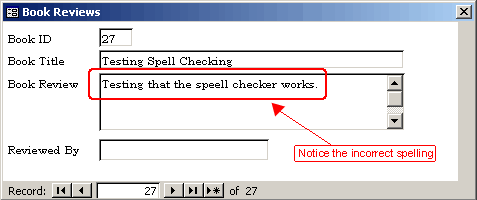
Demonstrating an incorrect spelling being made in the form textbox
When leaving this field, you are presented with the Spell Check dialog box, that has picked up the incorrect spelling:
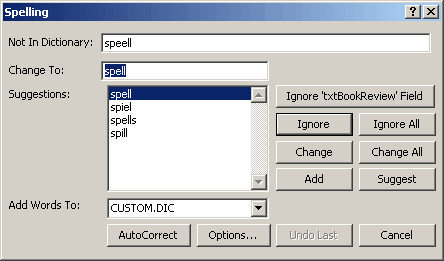
Showing the Spell Check dialog box
This should prevent your users typing in unreadable information...