databasedev.co.uk - database solutions and downloads for microsoft access
Microsoft Access Articles
- General Microsoft Access Articles
- Microsoft Access 2007 Articles
- Tables
- Queries
- SQL
- Forms
- Reports
- Macros
- Modules & VBA
- Data Models
- Downloads
GUI Design
Resources
Online Shop
Info
Microsoft Access User Interface Sample
Student/Course Logging Example
Submitted by : webmaster@databasesolutions.co.uk
Created: 2001 - Version 1.0
Tools Used: Access 2000 and Macromedia Fireworks (Images)
Client/Market for App: IT Training Company
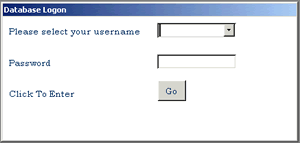
Database Login Form: This screen shows the initial
database login, and uses the combo box to allow the user to select
their login name from the list.
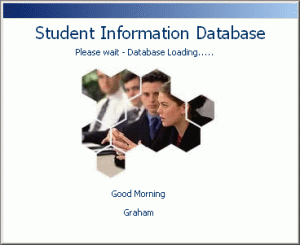
Database Loading Screen: Once logged in the database
loading screen, including a welcome message is displayed.

Database Switchboard: After loading of the database,
you are taken to the main switchboard form, created using a blank
form and not the switchboard manager.
Here the user is presented with the various options available to them.
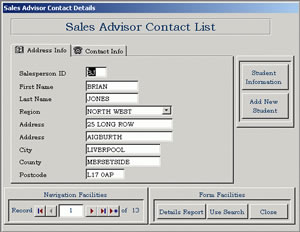
Data Entry Form: Here the user enters details relating
to the Sales Advisors who deal with the selling of the courses. The
tabbed form allows entry of their specific details.
From here the user can add new student details relating to the course advisor and can view any students already signed up by the advisor in question.
Reports can be generated from here and searches made.
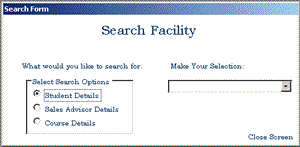
Search Form: The search form allows for searches
to be made relative to Students/Advisors/Courses. The combo box is
populated with information relevant to the search option selected
within the option group.
When a choice is made in the combo box, the search facility is closed and the associated record displayed.
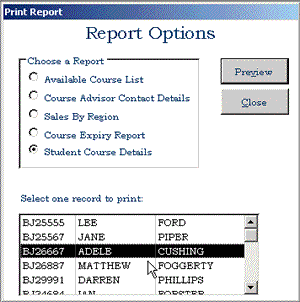
Reports Form: The report screen allows the selection
of various reports available to the user.
The first four options allow reports to be generated relevant to each subject.
Selecting "Student Course Details" will populate the list box (which is not visible until this option is selected), and then allows the user to filter the report to only display the selected record for preview.