databasedev.co.uk - database solutions and downloads for microsoft access
Microsoft Access Articles
- General Microsoft Access Articles
- Microsoft Access 2007 Articles
- Tables
- Queries
- SQL
- Forms
- Reports
- Macros
- Modules & VBA
- Data Models
- Downloads
GUI Design
Resources
Online Shop
Info
Microsoft Access 2010
What's New in Microsoft Access 2010 - part 2
See what is new in Microsoft Access 2010. See the first part of the article - What's New in Microsoft Access 2010
FORMS
So what’s new with Forms? For one, the design interface has changed quite a bit. Basically, Microsoft took all of the tools that could only be accessed via the right click menu in 2007 and put them into the ribbon as clickable menu items. Most of the newly added features can be found on the "arrange" tab. Most of these items are new. You can manipulate things like the gridlines and appearance of your form controls. Things like the insertion tools can really help when you want to add custom fields in a grid-like format too:
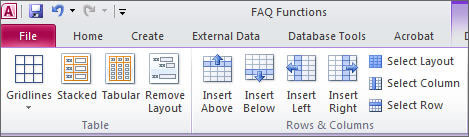
And other things like the "send to back" and "send to front" tools could only be accessed via the right click menu in 2007:
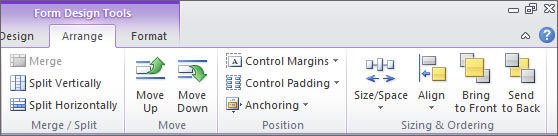
The best addition to forms is probably the Design tab on the ribbon. There is a theme’s section where you can select from a variety of different looks for your forms. You can also select colors, back colors for controls, and fonts for your text:
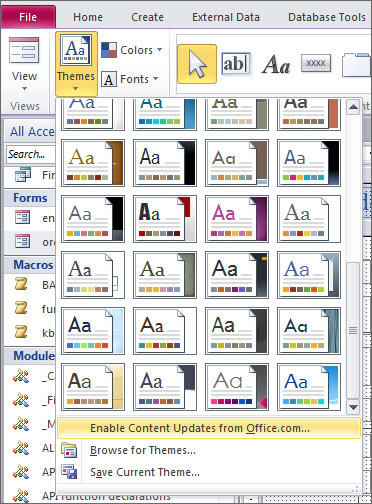
MACROS
Do I like the new macro interface? Absolutely not. Why? Because I am coder and it’s one of my strong points. But aside from that fact, this move was actually very smart by Microsoft, because it enables people that are not like me (the majority of users and novice developers) to have more development opportunities. The new interface is surprisingly informative, and you don’t need any coding skills to understand it. There are a couple of features that make it "really great" instead of just "great"…
First of all, you can look at the action catalog on the right side of the screen. You’ll notice that the actions and their parent groups/folders all have tool tip information! So if I don’t know what an action will do for me, I can hover over it with my mouse:
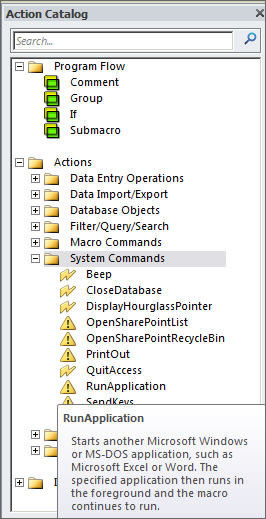
The other feature that I praise about the macro builder in 2010 is that it now includes actions that generally required code to be written in earlier versions. Furthermore, there are new actions that have been greatly improved, in terms of their sophistication. Here are some of them:
- Submacro (Ability to group macro actions and treat them like a separate named macro)
- EmailDatabaseObject (Automatically creates an email and attaches your object in the specified format to the message)
- RunApplication (Executes DOS commands without VBA code)
- WordMailMerge (Executes a Mail Merge document from local data
Which one do I like? RunApplication. I am a huge fan of DOS, and this just makes it better! But there’s a catch to using it. This picture gives the insight:
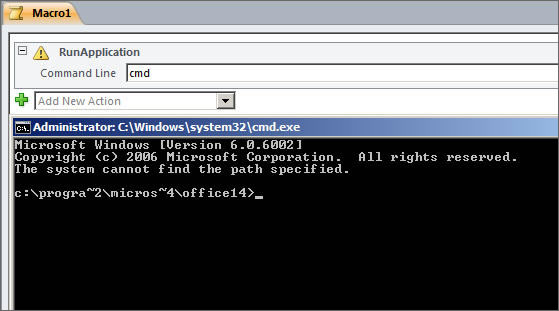
Yes, I know it doesn’t make any sense! But it does to me. Basically it’s telling you where your command will be executed when you run the macro item. But if you don’t know the directory contents, it’s not much help, right? Access navigates to the directory of your office folder by default, so on 32-bit machines, the path would be: C:\Program Files\Microsoft Office\Office14. You can run applications by typing the name of them (with extension) into the argument box. And even better, you can open specific documents by following that command with a path enclosed in quotations. For instance: winword.exe "c:\users\adam\desktop\adam evanovich.doc".
VISUAL BASIC
Not much has changed with the Visual Basic editor, but developers beware! That’s right…Microsoft inconsistencies continue. As with past progressions from version to version, 2010 is no different in that some of the code syntax that was accepted by the compiler in earlier versions will now be interpreted as invalid. As always, this is a pretty rare event, but before you get too excited about upgrading your distributed apps to 2010, it might be wise to compile one of your development copies first. That would certainly look better than having a customer inform you of that runtime error we all know so well:
"Execution of this application has stopped…"
So that’s the short and sweet version of what’s new for Access. Have fun with it!