databasedev.co.uk - database solutions and downloads for microsoft access
Microsoft Access Articles
- General Microsoft Access Articles
- Microsoft Access 2007 Articles
- Tables
- Queries
- SQL
- Forms
- Reports
- Macros
- Modules & VBA
- Data Models
- Downloads
GUI Design
Resources
Online Shop
Info
Microsoft Access Form Designs
Password Protecting A Microsoft Access Tab Control
Situations may arise where you need to ensure that some of your database users do not have access to certain information in your Microsoft Access forms. The way that you have designed your Microsoft Access User Interface will determine how you approach this. The following tutorial details how to password protect a tab contained in a Microsoft Access tab control, to only allow access to those with a valid password.
Observe the following Microsoft Access form. Here you will see a form containing a Microsoft Access tab control with two tabs:
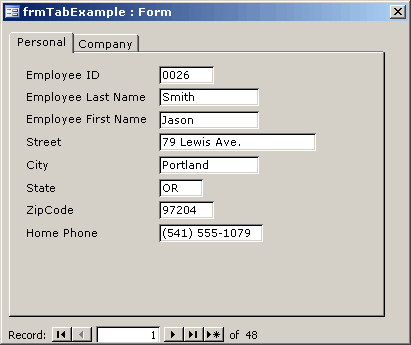
From this image, we can see that the tab control contains tabs for Personal and Company. Suppose we want to restrict access to the Company tab to only users with a valid password, we would need to include the following code in the OnChange event of the tab control:
Private Sub TabCtl0_Change()
Dim strInput As String
Dim ctl As Control
' Hide controls on tab until correct password is entered
For Each ctl In Controls
If ctl.Tag = "*" Then
ctl.Visible = False
End If
Next ctl
' If tab page with Tab Index of 1 is selected
' show InputBox asking for password
If TabCtl0.Value = 1 Then
strInput = InputBox("Please enter a password to access this tab", _
"Restricted Access")
' Check if value is entered into InputBox
' If no value entered display MsgBox
If strInput = "" Or strInput = Empty Then
MsgBox "No Input Provided", , "Required Data"
TabCtl0.Pages.Item(0).SetFocus
Exit Sub
End If
' Check InputBox value and if value is a match
' display tab and unhide hidden fields
If strInput = "password" Then
For Each ctl In Controls
If ctl.Tag = "*" Then
ctl.Visible = True
End If
Next ctl
' If incorrect password supplied return to tab (index 0)
Else
MsgBox ("Sorry, you do not have access to this information")
TabCtl0.Pages.Item(0).SetFocus
Exit Sub
End If
End If
End Sub
This code not only prevents the tab from being displayed until the correct password is entered, it also provides a mechanism for hiding controls on the tab. If we don't hide the controls before accessing the tab, these will be visible (behind the input box) until the password is entered.
Here we see the tab page, with the input box and the controls hidden:
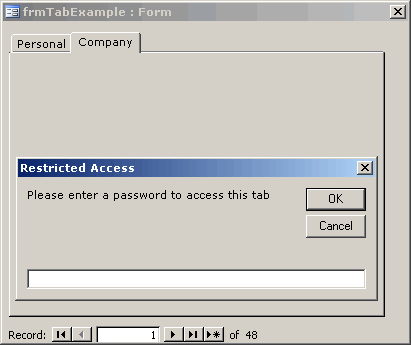
To hide the controls in the first place, we do this using the Tag Property, and in the OnCurrent event of the form:
Private Sub Form_Current()
'Hide controls tagged with "*" until password entered.
Dim ctl As Control
For Each ctl In Controls
If ctl.Tag = "*" Then
ctl.Visible = False
End If
Next ctl
End Sub
If the correct password is entered into the InputBox, the visible properties of the tagged controls are set to True. This will then display the chosen tab, including all of the initially hidden fields:
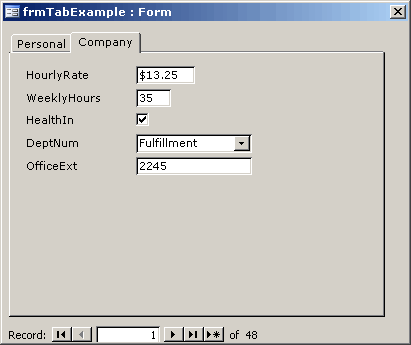
You can test this out by downloading the Microsoft Access 2000 example file from the Microsoft Access Downloads page or the Microsoft Access Forms page.