databasedev.co.uk - database solutions and downloads for microsoft access
Microsoft Access Articles
- General Microsoft Access Articles
- Microsoft Access 2007 Articles
- Tables
- Queries
- SQL
- Forms
- Reports
- Macros
- Modules & VBA
- Data Models
- Downloads
GUI Design
Resources
Online Shop
Info
Microsoft Access Database Security - Previewing Security Permissions:
Previewing Permissions
If you want to view the permissions for a particular object, you can create a report that includes the object’s design information and permissions listed by user and group. Use the Database Documenter to view the definition for one object or multiple objects.
Let's use the Documenter to preview a report for user and group permissions as they're set for the Customer form.
You will have created these user and group accounts and permissions in the previous tutorials listed at the bottom of this page using the sample database - MyNewApp.mdb..
Task A-10: Previewing reports about user and group permissions by object.
- Choose Tools, Analyze, Documenter to open the Documenter dialog box.
- Display the form objects. Check frmCustomer to
run the report on just this one form.
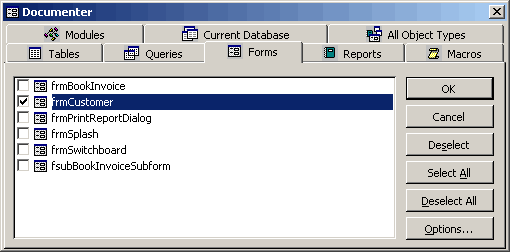
- Click Options to open the Print Form Definition dialog box.
- In the Include For Form section, uncheck Properties and
Code. Check Permissions By Users And Groups. To make your
report run faster, check only those options you need. Printing properties
can fill up lots of pages.
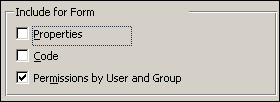
- In the Include For Sections And Controls section, select
Nothing. Again, this is to keep the report shorter and
include only the information you need.
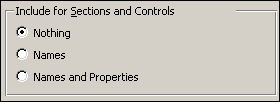
- Click OK to close the Print Form Definition dialog box.
- Click OK to run the Documenter. This might take several minutes to run, so be patient. The more information that you request from the Documenter, the longer it takes to run the report.
- In the Object Definition report for the Customer form, look at the user and group permissions.
- Close the report.
Now we've investigated User and Group Security in Microsoft Access, let's take a look at Securing a Database with a Database Password
Go to page:
- Steps to Securing an Access Database by Using User-level Security
- Setting Logon Procedures
- Group Accounts
- User Accounts
- Changing a Password
- The Security Wizard
- Permissions
- Testing Security
- Documenting Database Security
- Previewing Permissions
- Securing a Database with a Database Password
- Distributing the Secured Application
Recommended Reading:
If you are serious about your Microsoft Access security, then you should check out Garry Robinson's book Real World Microsoft Access Database Protection and Security
About the book:
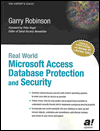
Microsoft Access is the most popular desktop database in the world today and its very popularity means that its security measures can be easily compromised. Real World Microsoft Access Database Protection and Security takes a different approach than all the other Access books in the market by focusing from the start on all the issues that will help protect your database. It approaches protection and security from a task-by-task perspective and provides details that when put together will make your database more secure.
This book will help you to keep your staff from looking at your salary tables, stop your customers from looking at the design of your software that you distribute, and help you decide which security options are worth doing and which are generally a waste of your time.
Garry writes from a very experienced developer's point of view and he discusses in detail how to program all types of security issues including hiding tables as system tables, producing databases that password cracker software cannot easily crack, backing-up databases, menus, queries, and even user surveillance.
- Real
World Microsoft Access Database Protection and Security
[From Amazon UK]
- Real
World Microsoft Access Database Protection and Security
[From Amazon US]