databasedev.co.uk - database solutions and downloads for microsoft access
Microsoft Access Articles
- General Microsoft Access Articles
- Microsoft Access 2007 Articles
- Tables
- Queries
- SQL
- Forms
- Reports
- Macros
- Modules & VBA
- Data Models
- Downloads
GUI Design
Resources
Online Shop
Info
Microsoft Access Database Security
Setting Logon Procedures
If you do not activate the logon procedure, you are automatically logged on under the Admin user account, for which there is an empty password. If you want to require users to log on to start Access, you can change the password of the Admin user account. The Admin user is a member of the Admins (Administrator) group. The Admin user account is the same for every installation of Access. Administrators always have full permissions for objects created in the workgroup.
An Access password is case-sensitive and can have up to 14 characters, including any ASCII characters except null (ASCII character 0). When you type your password in the New Password text box, asterisks are displayed to maintain your password’s security. The first time you set a password, do not type anything in the Old Password text box.
Before completing the following activities, please ensure that you have followed the previous exercise: Steps to Securing an Access Database by Using User-level Security
Task A-2: Activating the logon procedure
Objective: To change the logon password for the user named Admin to turn on security for the MyNewApp.mdb database. Please download the MyNewApp.mdb database before starting this tutorial.
- Start Access. Do not open a database
- Choose Tools, Security, User And Group Accounts. You use the User And Group Accounts dialog box to define user names, group membership, group names, and a logon password.
- Verify that the Users tab is selected and that Admin is
selected in the User Name text box. You're goint to change
the password for this user.
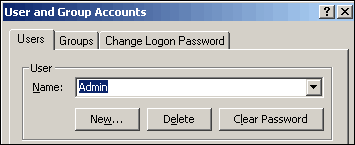
- Select the Change Logon Password tab. In the New Password text box, type password. (Don't type in the Old Password text box because there is no old password.) Passwords are case-sensitive. Notice that an asterisk is displayed for each character that you type.
- In the Verfiy text box, type password. Accuracy
is essential! The password text boxes should look identical.
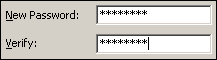
- Click OK to accept your new password.
- Exit Access.
- Start Access. Try to open MyNewApp.mdb. The Logon
dialog box opens before you can open the database. You must enter
a valid user name and password.
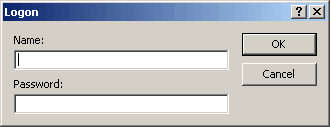
- In the Name text box, type Admin. In the Password text
box, type password.
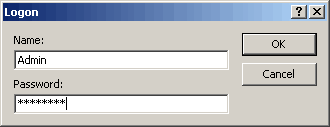
- Click OK. Now MyNewApp.mdb opens!
Go to page:
- Steps to Securing an Access Database by Using User-level Security
- Setting Logon Procedures
- Group Accounts
- User Accounts
- Changing a Password
- The Security Wizard
- Permissions
- Testing Security
- Documenting Database Security
- Previewing Permissions
- Securing a Database with a Database Password
- Distributing the Secured Application
Recommended Reading:
If you are serious about your Microsoft Access security, then you should check out Garry Robinson's book Real World Microsoft Access Database Protection and Security
About the book:
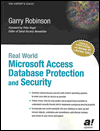
Microsoft Access is the most popular desktop database in the world today and its very popularity means that its security measures can be easily compromised. Real World Microsoft Access Database Protection and Security takes a different approach than all the other Access books in the market by focusing from the start on all the issues that will help protect your database. It approaches protection and security from a task-by-task perspective and provides details that when put together will make your database more secure.
This book will help you to keep your staff from looking at your salary tables, stop your customers from looking at the design of your software that you distribute, and help you decide which security options are worth doing and which are generally a waste of your time.
Garry writes from a very experienced developer's point of view and he discusses in detail how to program all types of security issues including hiding tables as system tables, producing databases that password cracker software cannot easily crack, backing-up databases, menus, queries, and even user surveillance.
- Real
World Microsoft Access Database Protection and Security
[From Amazon UK]
- Real
World Microsoft Access Database Protection and Security
[From Amazon US]