databasedev.co.uk - database solutions and downloads for microsoft access
Microsoft Access Articles
- General Microsoft Access Articles
- Microsoft Access 2007 Articles
- Tables
- Queries
- SQL
- Forms
- Reports
- Macros
- Modules & VBA
- Data Models
- Downloads
GUI Design
Resources
Online Shop
Info
Microsoft Access Database Security
User Accounts
Now that you've created new Microsoft Access Group Accounts, it's time to create new user accounts in Microsoft Access.
When you create user accounts for an application, those accounts are stored in the workgroup that the users join when they use the application. Therefore, before you create the user accounts, you should make sure that you are in the correct workgroup information file.
You can add a user to a group account or remove a user from a group
account by making selections in the Users tab of the Users And Group
Accounts dialog box. Similarly, you can delete a user account or a
group account from a workgroup by making selections in the Users tab
or the Groups tab of the Users And Group Accounts dialog box. You
cannot delete the group accounts Admins or Users.
Task A-4: Creating User Accounts in Microsoft Access
Objective: To create the administrator's user account as well as four other user accounts, and to assign each user to a group. This information relates to the sample Microsoft Access database download
Before you begin: The User and Group Accounts dialog box is open, and the Order Entry and Sales Managers group accounts are created - please complete the previous tutorial Setting up Microsoft Access Group Accounts before starting.
- Select the Users tab.
- Display the Name drop-down list. There's only one user listed, Admin. You're going to create five more users to add to this list.
- In the Groups section, look at the Available Groups list.
Four groups are listed, including the two that you created. You
can assign users to these groups.
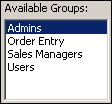
- In the User section, click New to open the New User/Group dialog box.
- Create a user account for yourself, as follows:
Name: (Your Name)
Personal ID: mypid
Click OK.
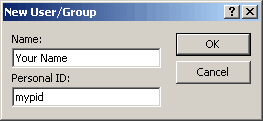
- From the User Name drop-down list, select your name.
- From the Available Group list, verify that Admins is selected.
Click Add to create a security administrator account with
you as administrator. You are a member of the Admins group. As such
you inherit Administer rights to import files, create new users,
and assign permissions.
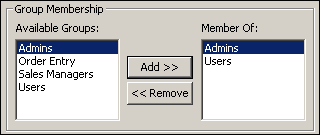
- Create the following new user accounts and assign each user to
the indicated group accounts:
User Name Personal ID Group Membership Olivia E oliviapid Order Entry; Users Oscar D oscarpid Order Entry; Users Scott S scottpid Sales Managers; Users Susan M susanpid Sales Managers; Users - Display and scroll through the Name drop-down list. Now there are six user accounts, including Admin, yourself, and the additional four that you have created.
- In the User And Group Accounts dialog box, click OK to accept your account additions.
Next we'll look at Changing a Security Account Password.
Go to page:
- Steps to Securing an Access Database by Using User-level Security
- Setting Logon Procedures
- Group Accounts
- User Accounts
- Changing a Password
- The Security Wizard
- Permissions
- Testing Security
- Documenting Database Security
- Previewing Permissions
- Securing a Database with a Database Password
- Distributing the Secured Application
Recommended Reading:
If you are serious about your Microsoft Access security, then you should check out Garry Robinson's book Real World Microsoft Access Database Protection and Security
About the book:
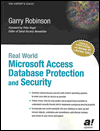
Microsoft Access is the most popular desktop database in the world today and its very popularity means that its security measures can be easily compromised. Real World Microsoft Access Database Protection and Security takes a different approach than all the other Access books in the market by focusing from the start on all the issues that will help protect your database. It approaches protection and security from a task-by-task perspective and provides details that when put together will make your database more secure.
This book will help you to keep your staff from looking at your salary tables, stop your customers from looking at the design of your software that you distribute, and help you decide which security options are worth doing and which are generally a waste of your time.
Garry writes from a very experienced developer's point of view and he discusses in detail how to program all types of security issues including hiding tables as system tables, producing databases that password cracker software cannot easily crack, backing-up databases, menus, queries, and even user surveillance.
- Real
World Microsoft Access Database Protection and Security
[From Amazon UK]
- Real
World Microsoft Access Database Protection and Security
[From Amazon US]