databasedev.co.uk - database solutions and downloads for microsoft access
Microsoft Access Articles
- General Microsoft Access Articles
- Microsoft Access 2007 Articles
- Tables
- Queries
- SQL
- Forms
- Reports
- Macros
- Modules & VBA
- Data Models
- Downloads
GUI Design
Resources
Online Shop
Info
Documenting Database Security
Microsoft Access Database Security - Documenting your Database Security:
After you have established security for your application, you can print a security report for a particular workgroup. In this report, you can see the security for both users and groups, just users, or just groups. The report includes group names and user names, and indicates which users and groups belong together in the particular workgroup. If you want to send the security report directly to the printer, you can use the Print Security dialog box to make selections about what level of security you want to document.
Let's start by taking a look at your options to print a report about users and groups in the sample database - MyNewApp.mdb. You will have created these user and group accounts and permissions in the previous tutorials listed at the bottom of this page.
Task A-9: Printing reports about security users and groups.
- Choose Tools, Security, User And Group Accounts to open the User And Group Accounts dialog box.
- Click Print Users And Groups to open the Print
Security dialog box.

- Take a look at the print security options.
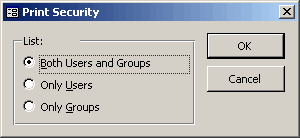
You can print reports that show one of the following security levels:- All users defined for the current workgroup.
- All groups defined for the current workgroup.
- Both user and group account information.
- Click Cancel. Because printed security reports are sent directly to a printer, your computer must be attached to a printer if you click OK.
- Close the User And Group Accounts dialog box. Next, you'll create a report on a form with permissions for each user and group.
Once you have tested your security you will want to Document Database Security.
Go to page:
- Steps to Securing an Access Database by Using User-level Security
- Setting Logon Procedures
- Group Accounts
- User Accounts
- Changing a Password
- The Security Wizard
- Permissions
- Testing Security
- Documenting Database Security
- Previewing Permissions
- Securing a Database with a Database Password
- Distributing the Secured Application
Recommended Reading:
If you are serious about your Microsoft Access security, then you should check out Garry Robinson's book Real World Microsoft Access Database Protection and Security
About the book:
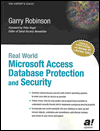
Microsoft Access is the most popular desktop database in the world today and its very popularity means that its security measures can be easily compromised. Real World Microsoft Access Database Protection and Security takes a different approach than all the other Access books in the market by focusing from the start on all the issues that will help protect your database. It approaches protection and security from a task-by-task perspective and provides details that when put together will make your database more secure.
This book will help you to keep your staff from looking at your salary tables, stop your customers from looking at the design of your software that you distribute, and help you decide which security options are worth doing and which are generally a waste of your time.
Garry writes from a very experienced developer's point of view and he discusses in detail how to program all types of security issues including hiding tables as system tables, producing databases that password cracker software cannot easily crack, backing-up databases, menus, queries, and even user surveillance.
- Real
World Microsoft Access Database Protection and Security
[From Amazon UK]
- Real
World Microsoft Access Database Protection and Security
[From Amazon US]